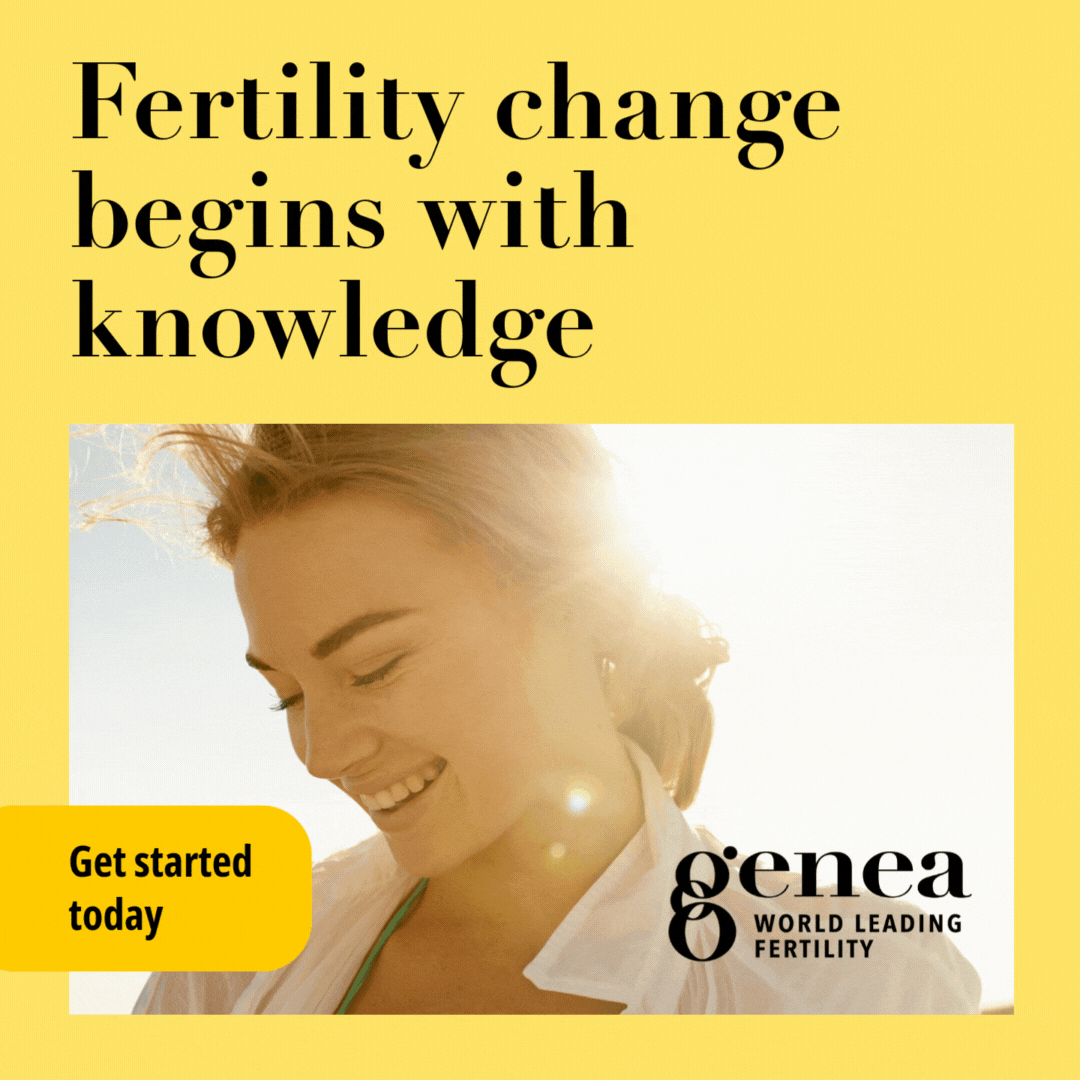The best software should be intuitive. You should open it up and know immediately what you’re supposed to do.
Too often we download burdensome and complicated software. But if the app revolution has brought one benefit, it’s a renaissance in simpler, more intuitive interfaces. And that has transferred to the desktop as well.
We can talk about the mobile revolution forever, but most entrepreneurs, business owners, executives or managers are doing their business on a desktop. And they need desktop software to do their jobs.
We’ve put together a list of the top 10 pieces of software for both your Windows machine, and your Mac.
Windows:
- Dropbox
The ultimate file-sharing solution. Tracking files back and forth across multiple computers is always a pain, especially if you’re dealing with easily misplaced USB keys. Instead, syncing files across the internet is a far easier way to manage your documents. Just install the software on any of your devices and you’re ready to go.
The first 5GB are free; anything higher and you’ll need to pay. But it’s worth it.
Cost: Free
-
If This, Then That
Most people on the internet are operating multiple services, whether it’s Twitter, Facebook, LinkedIn, Tumblr or anything else. If This, Then That, helps you automate everything. You create “recipes” which trigger an action. For example, every time you post a photo in Facebook, you can save it to your DropBox. Or, every time you Tweet, you can save that Tweet to Evernote.
There are thousands of recipes online, so customising all of your actions will be a breeze.
Cost: Free
- Facebook Messenger
Facebook has transformed from a simple social service into a full-blown communications tool. And the company knows it, having developed messaging apps of its own. One of them, Facebook Messenger for Windows, is a must-have tool for anyone who depends on the service to communicate. You can lodge a pop-up box on the right-hand of your screen, which displays your news feed, with the ability to comment on posts, along with a list of online contacts.
Cost: Free
- TweetDeck
The ultimate Twitter experience. Although Twitter recently said it would be ending support for TweetDeck on iOS and Android, the desktop version lives on, and rightly so. It’s the best way to manage your Twitter presence on a desktop, allowing you to split tweets into specific columns. It’s not a deep service, but it does have services like pop-up notifications and the ability to schedule tweets. For the user who wants something more than the Twitter website, but doesn’t want to go overboard, TweetDeck is still the best choice.
Cost: Free
- Evernote
There’s a reason Evernote has become one of the most talked-about tools of the past few years – it’s one of the best ways to keep track of anything you write down.
Evernote is a note-taking service, but it goes beyond that. You can create different categories, put tags on notes to keep them categorised, and sync them across devices. You can also create picture notes, audio notes, and put geographical data on them to make sure you know when they were taken. It’s suited to both individual and corporate use, too. It’s free, but a business version was just launched in Australia recently.
Cost: Free, plus paid premium services
- Chrome
If you’re still using Internet Explorer, then it’s time to stop. Although Google’s Chrome browser has had its problems, the software has improved by leaps and bounds. Now users can install extensions and apps to customise Chrome to their liking. With the ability to sync into your Google account, and easily harmonise settings across devices, Chrome is the best browser available.
Cost: Free
- Skype
If this isn’t part of your computing software suite, then it should be. You simply don’t need to be paying for long distance calls anymore. Skype is an easy way to keep in touch via both audio and video, but it’s also a good business tool. Instant message your colleagues instead of walking down the hallway and you’ll save yourself a lot of time.
Cost: Free
- 1Password
Keeping track of all the passwords across your various devices can be a big challenge. 1Password takes away the hassle by creating passwords for you and keeping them safe in a secure service. You only ever need to remember the master password, and then 1Password – which sits as a browser extension – does the rest. It’s over $US70 for a single license, but you’re paying for peace of mind.
Cost: Starts from $US70
- CrashPlan
Although Dropbox is a good way to transfer files, it’s not a back-up solution. You’re better off using an unlimited provider like CrashPlan, which allows you to pay a subscription fee and then back up as much as you want to the internet. After all, better safe than sorry.
Cost: Free month trial, starts at $35.20 per year
- CCleaner
Defragmenting a computer’s hard drive isn’t something that needs to be done manually anymore, but you still need to give your computer a tune up every now and then. Download CCleaner to automatically get rid of old and unnecessary files. You’ll find you’ll save more space than you think.
Cost: Free
- Evernote
Just like the Windows version, Evernote is an incredibly useful tool. The Mac client is easy to use and has a nicer interface than the Windows client. If you haven’t added this to your organisational repertoire, then you should – especially if you need to keep track of receipts.
Cost: Free, paid premium services
- Chrome
The Chrome browser is one of the easiest to use across multiple devices. Apart from using the extensions and apps available to any version, just use the browser in conjunction with another device – like a smartphone – and you’ll see how powerful it can be.
Cost: Free
- GeekTool
This one’s a little more complex and not for those who are afraid of a little coding. GeekTool allows you to create applets that sit on your desktop. You can turn these into whatever you want them to be – text, pictures or anything else. The most popular uses are for creating a text-based calendar or clock on your desktop.
Cost: Free
- PostBox
Until recently, the best email client on the Mac was Sparrow, but its recent acquisition by Google has meant it won’t be updated again. PostBox is the next big thing, with a client full of features and the ability to search through your inbox as well.
Cost: $US9.99
- VLC
If you have a video file you’re not sure will play in your computer’s default program, then VLC is the way to go. The program will decode any type of video you throw at it – and it works on Windows, too.
Cost: Free
- Billings
Keeping track of timesheets, especially if you’re a sole operator, can be a tricky issue. Billings breaks that down into a simple process and helps you keep track of everything. It’s not the most complex program in the world, but it does the job better than any other program out there.
Cost: $US47.99
- Growl
Growl is a type of notification software that lets you know when something has happened. You can set up Growl to sync up with your calendar, or various tasks that are happening on Mac OS X. It takes a bit to set up, but once you get going, it’s well worth the effort.
Cost: Free
- Quicksilver
Quicksilver is a launching app for Mac OS X, which allows you to access applications, files, and manage your content more effectively. It sounds simple, and it is, but it just makes everyday work on your desktop more efficient. You can copy files while in Safari and create triggers to create new shortcuts or even mouse gestures.
Cost: Free
- TweetBot
TweetBot might be one of the newer additions to the Twitter ecosystem on the Mac, but it’s definitely one of the best. It’s easy to use, allows columns just like TweetDeck, but has more power features like the ability to choose tweet options through right-clicking, or use the trackpad on tweets to reveal more information. You can customise your read-it-later service, your link shortening service, and even your preferred way to sync your timeline.
It costs $US20, but power users would say it’s worth it.
Cost: $US20
- Day One
Although similar to Evernote, Day1 is more about writing down your thoughts everyday to keep track of them in a diary-style format. With a neat and simple interface, it’s easy to just jot down a few thoughts at the end of the day. Perfect for storing business ideas and notes you want to come back to at some point.
Cost: $US9.99
Mac: